Transaction: FTXP
This area gives you a step by step explanation on “how to create a tax code in SAP”. Later on these tax codes must be used in the creation of condition tables such as for MWST.
- Go to transaction code FTXP and select the country for which you need to create a tax code. This country is automatically linked to the Tax Procedure which has been set up in the menu path [IMG – Financial accounting – Financial accounting global settings – tax on sales/purchases – basic settings – Assign country to calculation procedure].
- Enter in the field tax code. This must be a 2-digit alphanumeric code i.e. A5, 55, BB, etc.. Before SAP 4.5 (I believe) you could use other special characters such as @, ? etc… But this is no longer applicable. See OSS note 212806.SAP will ask you to complete other additional fields such as:
- description of the tax code: please give a clear description
- define the tax type: define whether the tax code is relevant for input or output tax
- Indicator which determines that an error message should be issued if the tax amount is not correct. It it recommended to flag this.
- Eu code: One of the most forgotten parameter. If you do not set this parameter at “1” then all transactions with this code will be not picked up in the ESL listing of that specific country. This code “1” represents all the Sales from one EU country to another EU country.
- The target tax code fields are used in case of deferred taxes. This is applicable for example in France. The VAT needs to be paid for example not when the invoice is issued but when the customer pays the VAT. There are here again special programs available in SAP for deferred taxes.
- Reporting country: this field needs to be completed when you are using the plants abroad functionality. This means that when you as a German company have a Belgian VAT number and you have sales in Belgium (+ you need to submit a VAT return in Belgium) , then of course these invoices need to be booked in SAP with a Belgian tax code.
- Further in the menu you can also allocate the amount where this specific tax code is used to a certain tax account. The tax type fields such as Base Amount, Input tax, Output Tax … can be determined via the calculation procedures. Calculation procedures are defined in the IMG at [Financial accounting – Financial accounting global settings – tax on sales/purchases – basic settings – Assign country to calculation procedure]. Here you will need to define also the calculation levels. For example the Output tax is level 125 and the output tax will be calculated on the basis of the base amount. Therefore you put for the output tax in the field “from level” 100. The level of Base amount is 100. You do the same for the others.
- Account Keys.
- NVV: The non deductible VAT is automatically added to the expenses account
- NAV: Indicate for this key a separate account for the non deductible VAT
- ESA: Output tax in case of Acquisition of EU goods
- ESE: Input tax in case Acquisition of EU goodsLast but not least you also need to complete the tax rate field.
- Tax Percentage & GL Account assignment
Tax percentage can be maintained in two ways & that depends upon the Tax procedure that has been followed i.e. if tax procedure is formula based then percentage can be maintained in FTXP only, where as if the procedure is condition based then percentage has to be maintained under the identified condition type.
Once done GL accounts has to be assigned under OB40 for automatic posting of tax amounts.
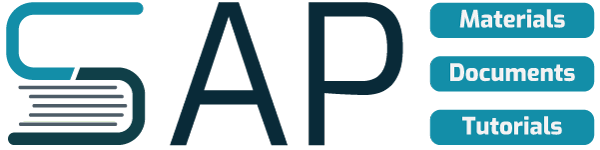
But, when creating new tax code for jurisdiction IN03, the Excise & Cess rates cannot be entered since these columns are shown in Grey & not in White (to modify). Please advice….
sorry Ashish,
i’m not well on FICO topics,
i just try to share general topics.
but feel free to ask on SAP help forums.
https://www.sdn.sap.com/irj/sdn/forums
register for free and ask on the appropriate forum.
you can make sure you will get answer in a few minutes.
actually i faced with the thing you say while processing on other transactions.when you enter inapproriate value to the columns some fields become inactive.so i cancel the process and restart it then everything is ok.if this is not relevant to your problem then as i said try to ask it in SAP Forums,
regards~
Thanks for the “How-to”. I had to update the VAT for UK, now that is 15%.
Dear Experts
Please advise how to configure Tax on sales and purchase for cin versions are not avilable countries .
Please help
thanks
vinodkumar
Dear expert ,
i want to gain a deep knowledge about tax code i.e. application of tax code in automobile industry as well as the implementation of tax codes.
Hello,
Could you please let me know hot to configute tax code like
Excise 10%+ Ecess 2%+ HEcess 1%+ 5% VAT in SAP
For foreigh currency exchange online money transfer asking me TAX code. From where we get Tax code? I had is the VAT code is the Tax code?