The following steps will guide you to generate a solution manager key which is required when you are to install ECC 5.0 and onwards.
- Go to transaction SMSY, right click on System entry and select Create new system.
- Enter the System Name (3 chars)
- Product = SAP ECC (select from the list)
- Product (SAP ECC), Product Version (select from the list)
- Save the entries.
- Select Menu Item “System—>Other Configuration” and enter the SID which you have created earlier.
- Enter the Server Name(hostname)
- Finally click on Generate Installation/UpgradeKey Button “
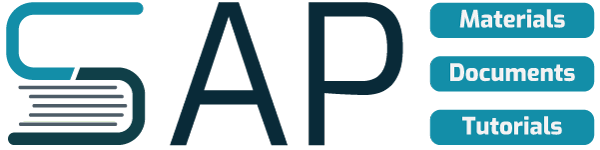
Excellent Post, Iam waiting for such long time for these kindof posts.. keep it up..!!!
Best Regards
Rk
Hmmm….I keep seeing this same instruction on a bunch of websites. But in Solman SMSY, Menu option “System”, there is no option for “Other Configuration”. In fact, I’ve never heard of using the “System” menu option for any type of configuration change. I thought that menu item was generic for all SAP screens. What am I missing?
Thanks,
John