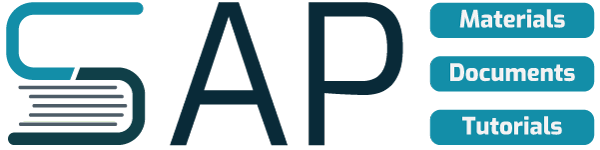Part of SAP Controlling module is Cost Element Accounting. It is under this area where you maintain directly master data of cost elements. Just to refresh your mind about cost element.
There are two types of cost elements in Controlling, namely; primary and secondary cost element. Primary cost elements are use to transfer P&L account postings in Financial (FI) to Controlling (CO). It is a requirement that all P&L accounts should have a primary cost elements; otherwise, transactions can not be posted involving P&L accounts in FI. On the other hand, secondary cost elements are use only for allocation and assessment purposes as period-end process.
Some might have created already a cost element. The question now is, how did you create the cost element? You could have created manually for each P&L Account. My dear readers, it’s really a tedious activity to create cost element manually.
Now here is the tip. You can create primary cost elements automatically for all P&L accounts. You just follow this procedure:
1. First, set-up the settings in your Chart of Accounts. Follow this configuration path:
IMG ->Financial Accounting (New)->General Ledger Accounting (New) ->Master Data -> G/L Accounts ->Preparations ->Edit Chart of Accounts List.
Transaction Code: OB13
The “Change View List of All Chart of Accounts: Details ” screen appears.

Set the Controlling Integration to “2 Automatic creation of cost elements” (see highlighted item), and save your work.
2. Second step, Specify the default cost elements that will be automatically created. Follow this configuration path:
IMG -> Controlling -> Cost Element Accounting-> Master Data ->Cost Elements ->Automatic Creation of Primary and Secondary Cost Elements ->Make Default Settings.
Transaction Code: OKB2
3. Third step, Create Batch Input Session for the automatic creation of cost elements. Follow this configuration path:
IMG -> Controlling->Cost Element Accounting->Master Data ->Cost Elements ->Automatic Creation of Primary and Secondary Cost Elements ->Create Batch Input Session.
Transaction Code: OKB3
4. Fourth step, Execute Batch Input Session.
Transaction Code: SM35
Result: The cost elements specified in step 2 will be automatically created.