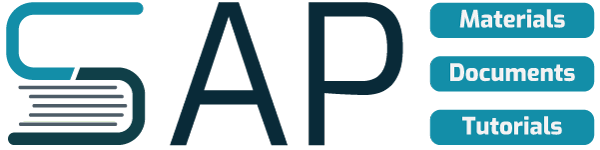Change default SAP Logo on front screen by following those steps;
1. Identify a picture to replace the existing SAP logo. This picture can be in any valid picture format – gif, bmp, jpg. But convert it to jpg since that is the smallest available picture type. Store the picture somewhere on your workstation.
2. Go to transaction SMW0.
3. On the SAP Web Repository: Initial Screen, click “on” the radio button for Binary data for WebRFC applications, and click the Find icon or press F8. On the SAP Web Repository: Objection selection screen, click the Execute icon or press F8.
4. On the SAP Web Repository: Object display screen, first make sure that the mime extension exists for your picture type. Click Settings -> Maintain MIME types. Look to the far right of the Data Browser: Table MIMETYPES Select Entries screen, and if you don’t see your file type – gif, jpg, bmp – then you need to add it. Once you at done, back out to SAP Web Repository: Object display screen.
5. Now you can upload your picture. Click the Create icon or press F5. Fill in the name of your picture and a brief description and click the Import icon. Then provide the location of your picture and load it in.
6. Go to transaction SM30. Fill in the table name SSM_CUST and click Maintain.
7. On the Change View “Set Values for the Session Manager / Profile Generator” screen, click New Entries and add an entry called START_IMAGE and set the value to the name of your picture created in step #5. Then press the Save icon.
You have replaced the SAP splash screen picture. Log off and back on to view your work!